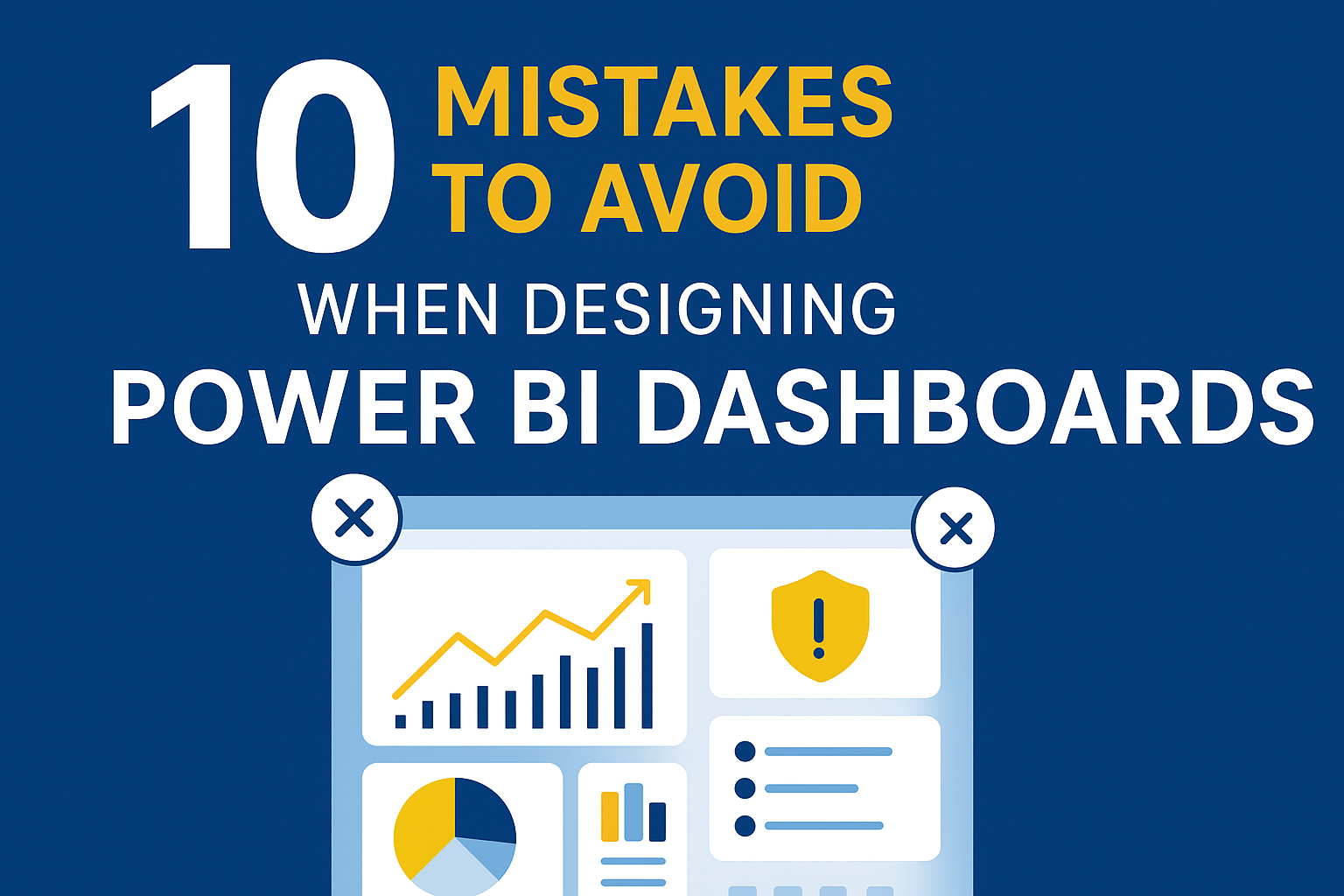Designing a Power BI dashboard isn’t just about placing charts and KPIs on a screen—it’s about telling a story with data. However, many dashboards fail not because of technical limitations but due to poor design choices that confuse users rather than empower them.
Whether you’re a beginner or an experienced BI professional, avoid these 10 common mistakes to build dashboards that are not only visually appealing but also insight-driven and user-friendly.
1. Showing Too Much Information at Once
Problem: Overloaded dashboards make users feel lost.
Fix: Focus on top-level KPIs first, and use drill-throughs or tooltips for detailed insights.
Tip: If your dashboard needs more than 7-8 visualizations, split it into pages or use bookmarks.
2. Using the Wrong Chart Types
Problem: Pie charts for too many categories, 3D visuals, or inappropriate graphs cause misinterpretation.
Fix: Choose visuals based on the data story — e.g., trends → line charts, comparisons → bar/column charts, distribution → histograms.
3. Ignoring User Roles and Context
Problem: A single dashboard trying to cater to everyone — CEO, analyst, and operations team.
Fix: Tailor dashboards for specific personas. Executives want summaries; analysts want drill-downs.
4. Poor Color Usage
Problem: Using random or clashing colors reduces readability.
Fix: Stick to a consistent color palette, use green for positive and red for negative, and avoid rainbow effects unless necessary.
5. Lack of Clear Hierarchy
Problem: Users don’t know where to look first.
Fix: Arrange visuals strategically:
-
Place most important KPIs at the top-left
-
Use consistent font sizes
-
Highlight key insights using data labels and titles
6. Not Using Filters and Slicers Effectively
Problem: Static dashboards limit exploration.
Fix: Add relevant date, region, category filters — but don’t overwhelm users with too many options.
7. Ignoring Mobile Responsiveness
Problem: Dashboards that look great on desktop but break on mobile.
Fix: Use Power BI’s Mobile View to design responsive versions separately.
8. Not Optimizing Performance
Problem: Slow dashboards = frustrated users.
Fix: Optimize with:
-
Aggregated tables
-
Incremental refresh
-
Avoid heavy calculated columns
9. Forgetting About Accessibility
Problem: Low contrast, unreadable fonts, no alt text → poor usability.
Fix: Follow accessibility standards — clear fonts, contrast ratios, keyboard navigation.
10. No Call to Action or Insight Focus
Problem: Dashboards show data but don’t drive decisions.
Fix: Add insight cards, titles like “Sales Dropped 12% — Explore by Region” or highlight anomalies with conditional formatting.
Final Thoughts
A great Power BI dashboard is not defined by how much data you show, but how clearly and quickly users can understand it.
Avoid these mistakes, and your dashboards will go from just visual to truly impactful.