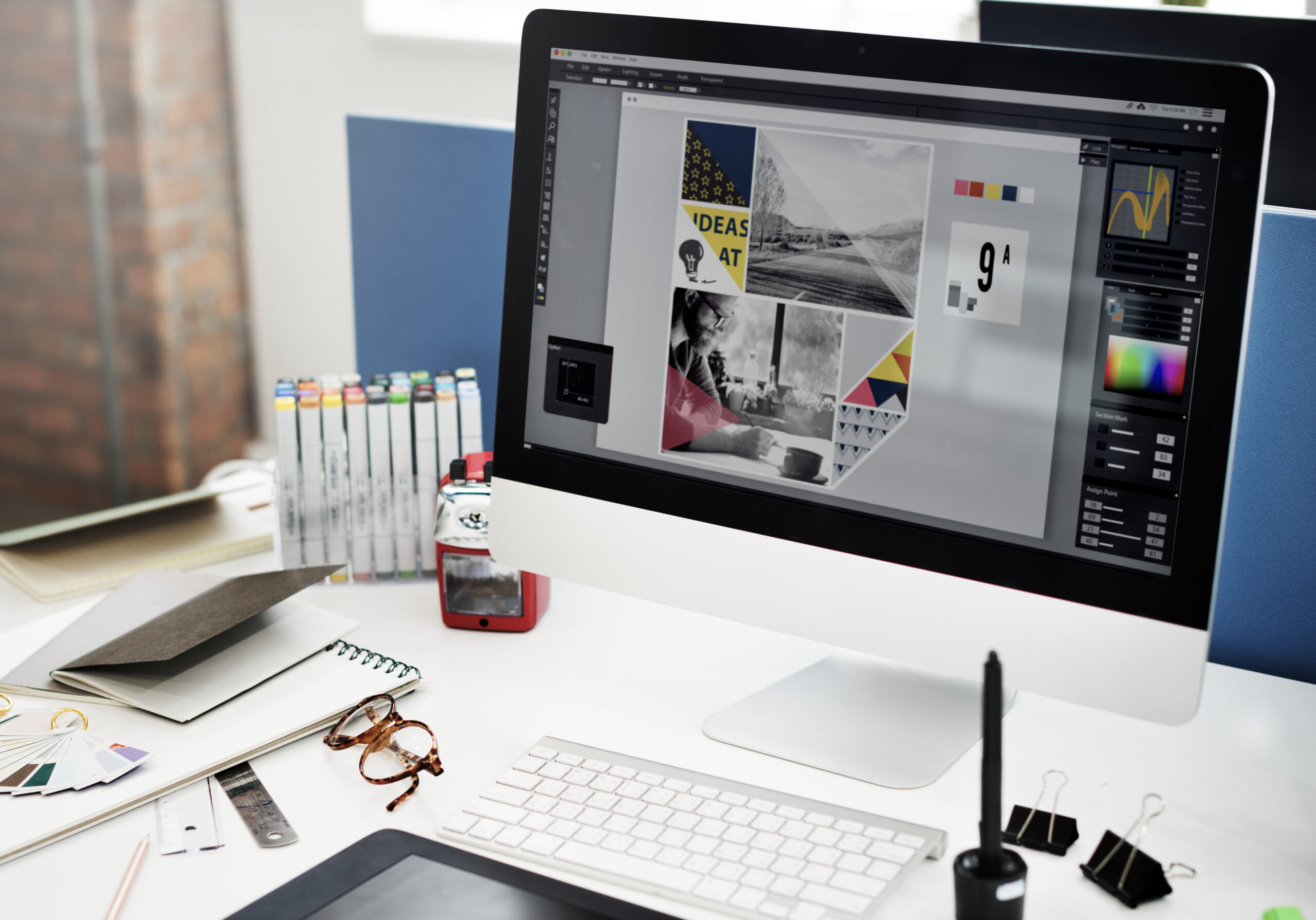“Blueprint Brilliance: Unlocking the Power of AutoCAD for Precision Design”
In the dynamic world of design and engineering, the ability to translate concepts into detailed, accurate, and scalable visual formats is vital. This is where AutoCAD steps in—a powerful computer-aided design (CAD) software developed by Autodesk. Known for its robust features and versatility, AutoCAD has become the industry standard for professionals in architecture, engineering, interior design, urban planning, and more. This “Blueprint Brilliance: Unlocking the Power of AutoCAD for Precision Design”, aims to walk you through the essence of AutoCAD, its applications, interface, essential tools, and tips for mastering it, making it ideal for beginners and intermediate users alike. Enrolling in a short course college offers a practical and efficient pathway to gaining new skills, exploring career options, or enhancing your professional profile.
The Rise of AutoCAD: A Digital Design Revolution
Before the advent of CAD software, engineers and architects relied heavily on manual drafting techniques. These processes were time-consuming, prone to error, and limited in their ability to evolve with complex design requirements. AutoCAD, introduced in 1982, revolutionized the drafting world by digitizing the process. Suddenly, designs could be edited, scaled, and replicated with ease, and projects that once took weeks could be completed in days. Its ability to handle both 2D and 3D drawings made AutoCAD a preferred choice for various industries.
The software provided a platform where precision met productivity. It eliminated repetitive tasks, automated many aspects of design, and allowed for clearer documentation. From simple schematics to complex mechanical blueprints, AutoCAD became the digital drafting board for modern creators.
Understanding the AutoCAD Interface
AutoCAD’s interface might seem intimidating at first glance, especially for newcomers. However, once broken down, it becomes more manageable. The main components of the interface include:
The Ribbon: A toolbar with categorized panels that contain commands and tools like drawing, modifying, annotating, and managing layers.
The Command Line: Found at the bottom of the screen, this is where users can enter specific commands to perform actions. It’s a powerful tool that allows quick access to functions.
Drawing Area: The central workspace where all the design activity takes place.
Navigation Bar and ViewCube: These tools help users move around and view drawings in different perspectives.
Status Bar: Displays key toggles like snap, grid, ortho, and object tracking.
Once you become familiar with these interface elements, your efficiency in using the software increases significantly.
Core Features and Functionalities
AutoCAD is packed with tools that aid in precision and productivity. Some of its standout features include:
Layer Management: Allows users to segregate different aspects of a drawing, such as plumbing, electrical, or architectural components, for easy editing and visibility control.
Object Snaps (OSNAP): Helps ensure accurate placement of objects by snapping to specific points such as endpoints, midpoints, or centers.
Blocks and Dynamic Blocks: Useful for creating reusable objects or components like doors, windows, or bolts. Dynamic blocks can be modified using parameters and constraints.
Annotation Tools: Text, dimensions, leaders, and tables can be added for better communication of the design.
Layouts and Viewports: Enables creation of printable sheets with multiple views of a model, each with different scales or focus areas.
3D Modeling and Rendering: AutoCAD is not limited to 2D drawings—it can also create 3D models and realistic renderings.
External References (Xrefs): Attach other DWG files to your drawing without merging them, which helps in collaboration and file management.
Mastering these tools transforms AutoCAD from a simple drafting program to a comprehensive design platform. WAIT…A auto cad 2017 student version is a smart, low-risk investment that delivers high returns in terms of career growth, personal productivity, and digital empowerment. Whether you’re just starting out or looking to sharpen your skills, this course lays a strong foundation for success in the modern world.
Applications Across Industries
AutoCAD’s flexibility allows it to serve a wide range of professional fields:
Architecture: From floor plans to elevations and 3D models, AutoCAD helps architects visualize and communicate design ideas clearly.
Mechanical Engineering: Precision is key in mechanical components. AutoCAD enables engineers to design gears, engines, and machinery with exact measurements.
Civil Engineering: Infrastructure projects like roads, bridges, and drainage systems are often drafted in AutoCAD for planning and execution.
Electrical Design: Circuit layouts, wiring diagrams, and panel schematics benefit from AutoCAD’s detailed drafting capabilities.
Interior Design: Layouts, furniture placements, and decorative elements can be planned and visualized easily.
Urban Planning: Site layouts, zoning plans, and public infrastructure drawings are efficiently managed in AutoCAD.
Each industry tailors AutoCAD’s features to meet its unique demands, which underscores the software’s adaptability.
Best Practices for Efficient Design
To truly harness the power of AutoCAD, designers should adopt certain best practices:
Use Layers Wisely: Keep your drawing organized by assigning different elements to appropriate layers. This improves visibility and makes edits easier.
Keep a Clean Drawing: Delete unused elements, purge unnecessary blocks, and audit files regularly to avoid bloated file sizes and performance issues.
Utilize Templates: Create and use templates (.DWT files) to standardize your drawings with preset units, layers, dimension styles, and title blocks.
Master Shortcuts: Learning keyboard shortcuts for common commands like L (Line), C (Circle), M (Move), and CO (Copy) can significantly speed up your workflow.
Save Versions Frequently: Enable autosave and create multiple file versions to safeguard against data loss.
Leverage External References: For large projects, use Xrefs to link other drawings without overloading your file.
These habits not only improve your productivity but also enhance the overall quality of your work.
Advancing to 3D Modeling
Although many users begin with 2D drafting, AutoCAD’s 3D capabilities open a whole new dimension (literally) to design. With tools like extrude, revolve, loft, and sweep, users can create complex 3D forms. Solid modeling allows for realistic structures, while surface and mesh modeling offer more flexibility for organic shapes.
In addition to modeling, AutoCAD provides rendering tools that simulate real-world lighting and materials. This is particularly useful in architectural presentations and product design visualizations. As a result, clients and stakeholders can better understand the final outcome before physical implementation.
Learning and Certification Opportunities
AutoCAD is a skill in high demand, and learning it can open up various career opportunities. Autodesk offers official certification programs that validate your expertise. These certifications can be particularly helpful when applying for jobs in architecture, engineering, and construction.
There are also countless resources available for learning AutoCAD:
Autodesk’s Online Learning Hub
YouTube tutorials
Udemy and Coursera courses
Community forums and blogs
College and vocational training programs
Consistent practice, working on real-life projects, and engaging in community challenges can help learners build confidence and proficiency.
The Future of AutoCAD
As technology continues to evolve, AutoCAD is adapting to meet new challenges. The integration of AI, cloud computing, and mobile access are transforming how users interact with their designs. With AutoCAD Web and AutoCAD Mobile, professionals can access and edit their drawings from virtually anywhere, enhancing collaboration and remote work possibilities.
AutoCAD is also part of the Building Information Modeling (BIM) movement through its compatibility with other Autodesk products like Revit and Civil 3D. This interoperability ensures that AutoCAD remains a vital part of the digital design ecosystem, even as workflows become more complex and data-driven.
Conclusion: From Drafts to Masterpieces
AutoCAD is more than just a software—it’s a canvas for creativity, a tool for precision, and a gateway to innovation. Whether you’re an aspiring architect sketching your first floor plan or a seasoned engineer optimizing mechanical components, AutoCAD provides the tools you need to bring your vision to life.
By understanding its interface, exploring its vast toolset, and adopting best practices, you can turn rough concepts into polished, professional-grade drawings. As industries evolve and design challenges grow, AutoCAD stands as a reliable partner, empowering professionals to build the future one blueprint at a time.