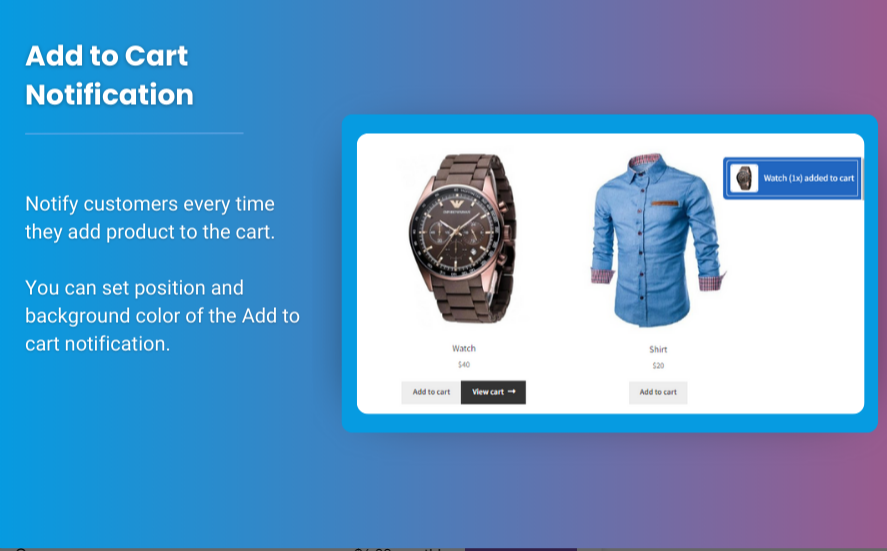Missing display product description woocommerce can hinder your customers’ shopping experience, lower engagement, and negatively impact SEO. Product descriptions play a crucial role in informing customers and persuading them to purchase. If you notice that descriptions are not showing up on your WooCommerce store, this guide will help you troubleshoot and resolve the issue.
Table of Contents
- Why Product Descriptions Are Important in WooCommerce
- Common Reasons for Missing Product Descriptions
- How to Fix Missing Product Descriptions in WooCommerce
- Verifying Product Description Settings
- Checking Theme Compatibility
- Resolving Plugin Conflicts
- Ensuring Proper Formatting in Descriptions
- Debugging Custom Code Errors
- Preventing Future Issues with Product Descriptions
- FAQs
- Conclusion
1. Why Product Descriptions Are Important in WooCommerce
Product descriptions are essential for:
- Informing Customers: Detailed descriptions provide necessary product information.
- Boosting SEO: Unique descriptions improve search engine rankings.
- Increasing Conversions: Persuasive descriptions help convert visitors into customers.
When these descriptions are missing, customers might leave your site, leading to reduced sales and engagement.
2. Common Reasons for Missing Product Descriptions
Several factors can cause woocommerce product description to disappear, including:
- Theme Issues: The theme may not support or display WooCommerce descriptions properly.
- Plugin Conflicts: Certain plugins may overwrite or hide product descriptions.
- Custom Code Errors: Customizations in your site’s code could inadvertently remove descriptions.
- Improper WooCommerce Settings: Product description settings may not be enabled.
- Formatting Errors: Incorrect formatting or HTML in the product description field.
3. How to Fix Missing Product Descriptions in WooCommerce
Step 1: Verify Product Description Settings
Start by ensuring product descriptions are correctly added and enabled:
- Go to your WordPress dashboard.
- Navigate to Products > All Products and select a product.
- Confirm that both the short description and long description fields are populated.
Key Tips:
- The short description appears near the product title.
- The long description is displayed in the product description tab by default.
Step 2: Check Theme Compatibility
Your theme controls the layout of your WooCommerce store. If the theme doesn’t support WooCommerce properly, descriptions might not appear.
- Switch to a default theme like Storefront or Twenty Twenty-Three to see if the issue persists.
- If descriptions appear, your theme likely needs adjustments.
Fix: Update or customize your theme to ensure compatibility with WooCommerce.
Step 3: Resolve Plugin Conflicts
Plugins can sometimes conflict with WooCommerce, hiding or altering product descriptions.
- Deactivate all plugins except WooCommerce.
- Check if the descriptions appear.
- Reactivate plugins one by one to identify the conflicting plugin.
Fix: Replace the problematic plugin or contact the plugin developer for support.
Step 4: Ensure Proper Formatting in Descriptions
Improper HTML or missing formatting in the product description can cause display issues.
- Go to the product description editor.
- Switch to the Text tab (HTML view) and ensure the code is clean.
- Avoid unclosed tags or inline CSS that might override the display.
Fix: Use WooCommerce’s visual editor to reformat the description.
Step 5: Debug Custom Code Errors
If you’ve added custom code to modify product pages, it might interfere with descriptions.
- Review changes in the theme’s
functions.phpor other template files. - Temporarily disable customizations to identify the problematic code.
Fix: Correct or remove faulty code. Consider using a child theme to test changes safely.
4. Preventing Future Issues with Product Descriptions
- Update Regularly: Keep your WooCommerce plugin, theme, and WordPress core up-to-date.
- Backup Your Site: Regular backups allow you to restore your site quickly in case of issues.
- Test Changes: Test plugins and theme updates on a staging site before applying them to your live store.
- Use Trusted Plugins and Themes: Ensure they are WooCommerce-compatible.
5. FAQs
1. Why is the product description tab missing on my WooCommerce site?
The product description tab might be disabled in your theme settings or overridden by custom code. Check the WooCommerce > Settings and your theme options.
2. Can I customize the placement of product descriptions?
Yes, use WooCommerce hooks like woocommerce_after_single_product_summary to change the position of product descriptions.
3. How can I recover lost product descriptions?
If descriptions are missing after an update, restore your site from a backup or check the product revision history in WordPress.
6. Conclusion
Missing product descriptions in WooCommerce can negatively impact customer experience and sales. By identifying the root cause—whether it’s a theme issue, plugin conflict, or custom code error—you can restore the descriptions and ensure your store functions smoothly.
Following the steps in this guide will help you fix the issue effectively and prevent future occurrences. Properly displayed descriptions not only enhance user experience but also boost your store’s SEO and conversions.